How to tell if you are running a 32-bit or 64-bit version of Windows
Lawrence Abrams
- November 27, 2012
- Read 93,028 times
When Windows is installed on your computer it can be installed as a 32-bit version or a 64-bit version. For most people, whether they use a 32-bit or a 64-bit version of Windows does not make a difference. It is, though, important to know whether you are running a 64-bit or 32-bit version of Windows when performing certain tasks on your computer. For example, if you install new hardware or update existing hardware drivers, then you need to know what version of Windows you are using so you can download the appropriate driver. This tutorial will explain how you can determine if you are running a 32-bit or a 64-bit version of Windows.
In order to check whether you are running a 32-bit or 64-bit version of Windows, you need to access the System control panel using the following method depending on your version of Windows:
- In Windows XP, Windows Vista, or Windows 7, to check whether you are using a 32-bit or 64-bit version of Windows, please click on the Start button, right-click on the Computer menu option, and then select Properties.
- In Windows 8, click on the Start button and type Computer and then click on the Computer search result when it appears.
- In Windows 10, click on the Start button and type This PC. Then right-click on the This PC search result and select properties.
The System Control Panel will now open. In this screen you will see various information about your computer and Windows. One of the items will be called System Type and will contain the information as to whether or not you are using a 32-bit or 64-bit version of Windows. For Windows XP, it will only tell you if its 64-bit and it will be shown in the System area under the operating system name. If its a 32-bit version of XP it will not give a bit type at all.
If you are using a 32-bit version of Windows the System Type information will state 32-bit Operating System as shown below.
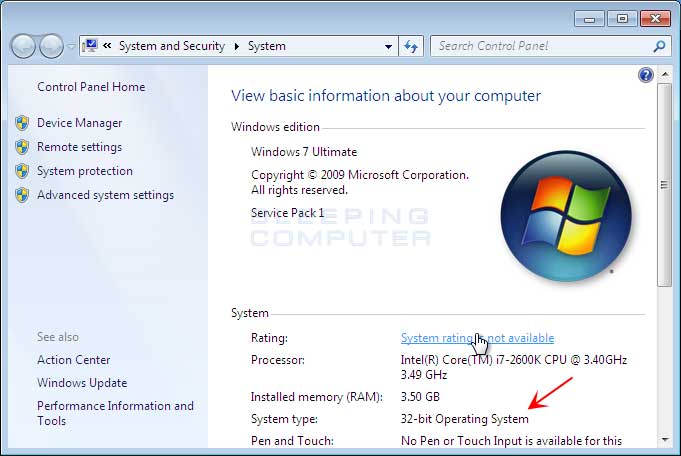
If you are using a 64-bit version of Windows, then System Type will state 64-bit Operating System as shown below.
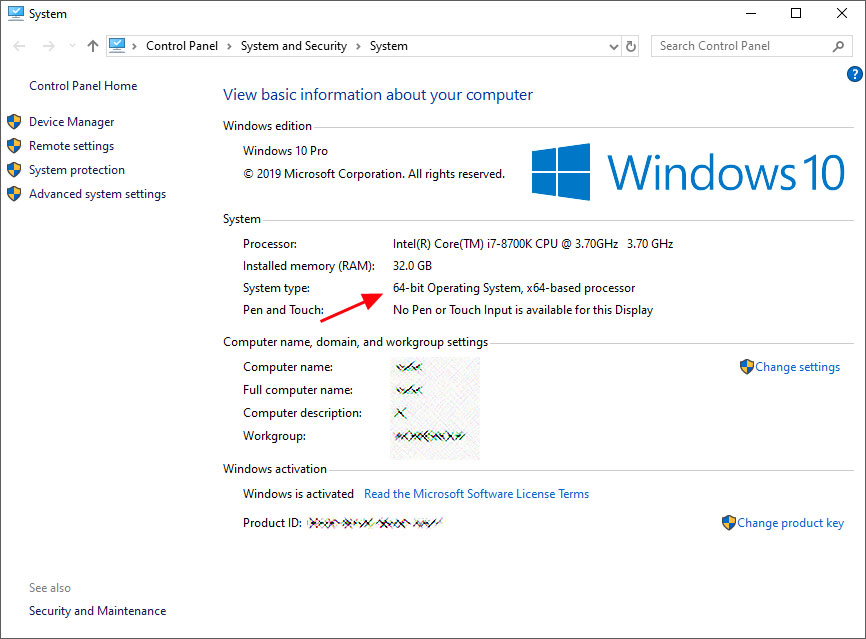
Using this information you can now download and install the appropriate drivers or software for your version of Windows.





