How to create and extract a ZIP File in Windows 95/98/2000
Lawrence Abrams
- July 17, 2005
- Read 71,697 times
Windows 95/98/2000 does not have have built in ZIP file support. It is therefore necessary to use a 3rd party software to create and extract ZIP files. I will base this tutorial on a popular Zip utility, which has a free trial, called WinZip.
Download the evaluation and install the software on your computer. When installing it, choose the classic interface and then just keep pressing the Next buttons and following the default options until the setup is complete. When it is done installing it will open the program. For now, simply close this program.
To create a ZIP file:
Right click on a file, folder, or selection of files and click on the WinZip menu option and then choose Add to name.zip. The name will change based on the files you are selecting to archive. If you choose to zip a folder or file name it will name the ZIP file the name of the file or folder. If you choose to zip a selection of files, it will name it based upon the name of the folder that selection is located. The image below shows the location of these menu items:
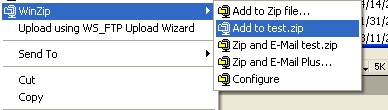
After selecting the Add to name.zip menu option, the files will be zipped and you should now see the new ZIP archive you just created.
To extract a ZIP file:
Right-click on a ZIP file and select the WinZip menu option and then select the appropriate extraction option. I suggest, to stay organized, that you choose the Extract to folder name, so that the archived files will be extracted into a folder that has the same name as the Zip file. I have selected that option in the image below.
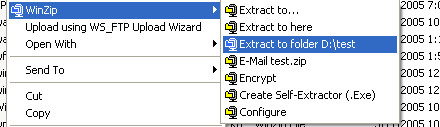
After you select how you want the files extracted, WinZip will extract the files as directed.
As always, if you have any questions, please feel free to ask them in the computer help forums.
--
Lawrence Abrams
Bleeping Computer Basic Computer Utilities Tutorials
BleepingComputer.com: Computer Help & Tutorials for the beginning computer user.







