How to use the Bleeping Computer Tutorial Section
Lawrence Abrams
- November 4, 2004
- Read 19,980 times
Table of Contents
Bleeping Computer has an extensive tutorial section which contains information on basic computer concepts, how to guides, and spyware removal tips. The information found in this document will explain to you how to use our tutorial section and find the information you need.
How to use the Tutorial Section
A picture of the tutorial section can be found below:
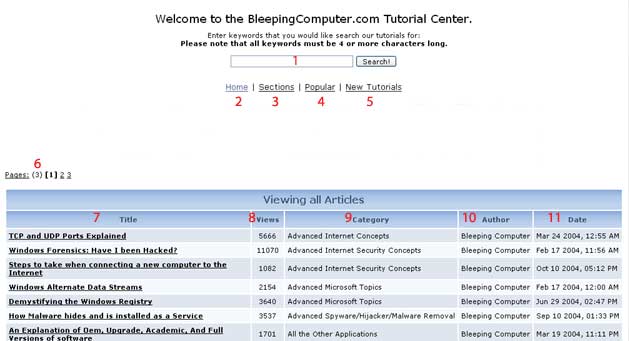
Figure 1: Tutorials Section Screen shot
The front page is broken up into 11 sections which are described below:
-
Search field - Here you can enter the keywords you would like to search for and then press the search key. A listing of tutorials that matched your search keywords will then appear. Please note that the keywords must be 4 characters or more. For example, if you were looking for information on the hosts file you would type in the keyword hosts into the search field and press the Search button. A listing of all tutorials that contain this keyword will now appear and you can pick the one that looks like it would best suit your needs.
-
Home link - Clicking on this link will bring you back to the home first page of the tutorials. It will contain a listing of the tutorials in alphabetical category order.
-
Sections link - This will bring up a section listing showing a list of sections that the various tutorials are categorized under.
-
Popular link - This will bring up a list of the tutorials sorted by their popularity, or how many times they have been viewed.
-
New Tutorials link - This will bring up a list of the tutorials sorted by their creation date. The most recent tutorials will be shown first.
-
Pages links - We have many tutorials on this site and therefore we can not fit the entire listing on one page. The page links allow you to switch to the next page of the tutorials listing.
-
Title column - This column shows the title of the specific tutorial. Clicking on that title will open up the tutorial so you can read it.
-
Views column - The views column shows how many times a particular tutorial has been viewed.
-
Category - This column shows what category the tutorial falls under.
-
Author - This column shows the author of the tutorial.
- Date - This column shows the date the tutorial was added to this section.
Now that you know how to use the tutorial section it is time to start read the tutorials on how to use the various other portions of our site.
-
How to use the Front Page
-
How to use the Discussion Forums
-
How to use the Glossary
-
How to use the Resources Section
- Bleeping Computer Help Questions and Answers
--
Lawrence Abrams
Bleeping Computer How to use Bleeping Computer Tutorial
BleepingComputer.com: Computer Support & Tutorials for the beginning computer user.





