What are Google Chrome Extensions?
Lawrence Abrams
- April 9, 2017
- Read 146,939 times
What is a Google Chrome Extension?
Google Chrome extensions are programs that can be installed into Chrome in order to change the browser's functionality. This includes adding new features to Chrome or modifying the existing behavior of the program itself to make it more convenient for the user.
Examples of the type of functionality that a Google Chrome extension can add to Chrome includes:
- Blocking ads from being displayed
- Optimizing memory usage so that Chrome runs more efficiently
- Adding to do lists or notes to Chrome
- Password management
- Making it easier to copy text from a site
- Protect your privacy and making web browsing more secure.
As you can see, extensions offer a wide range of extra functionality so that you can perform tasks easier or get more out of the web sites you visit.
Unfortunately, while most Chrome extensions are beneficial, there are some developers that create extensions that modify the behavior of Chrome in a negative way. For example, adware developers may install Chrome extensions without your permission that inject advertisements on to web pages that you are viewing, change your search provider to a site under their control, change the new tab page, or hijack your home page.
You can see an example of a malicious extension called Search-NewTab that injects advertisements in the image below. It goes without saying that you should always remove malicious Google Chrome extensions when you encounter them.
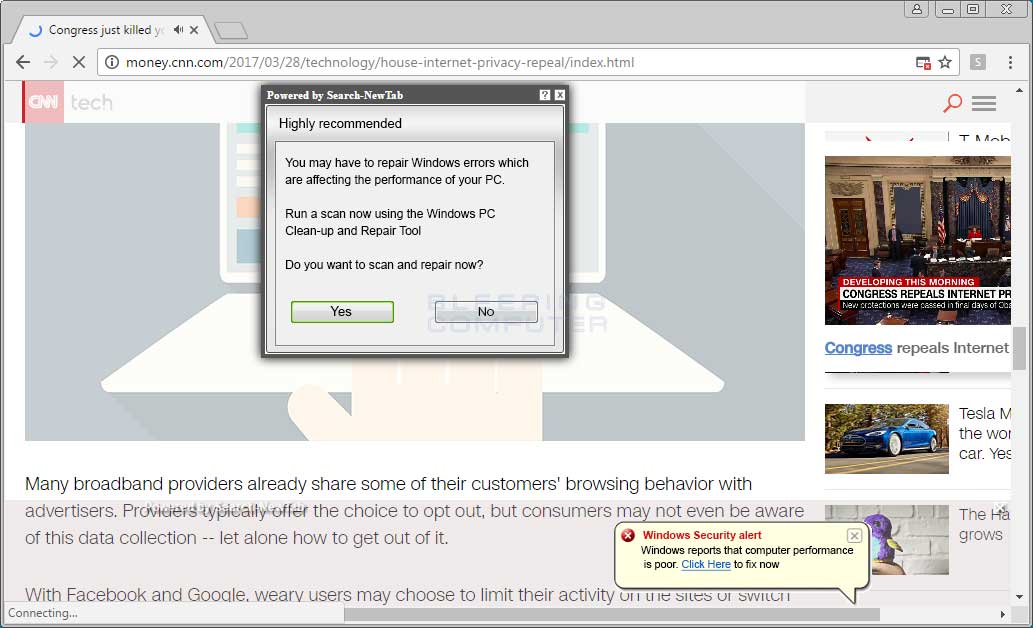
Example of a Malicious Chrome Extension
How do you use a Google Chrome Extension?
How you use a Google Chrome extensions depends on the particular extension. Some extensions work in the background and perform particular tasks automatically. Other extensions will add menu options to the menu when you right-click on a web page as shown below.
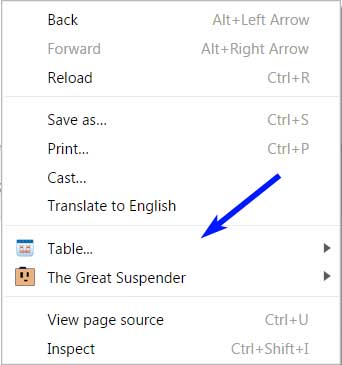
Extension Adding Options to Right-Click Menu
Most extensions will also add small icons to the right of the address field in the browser. These icons can be clicked on or right-clicked to access the functionality of the extension. You can see an example of extension icons in the image below.
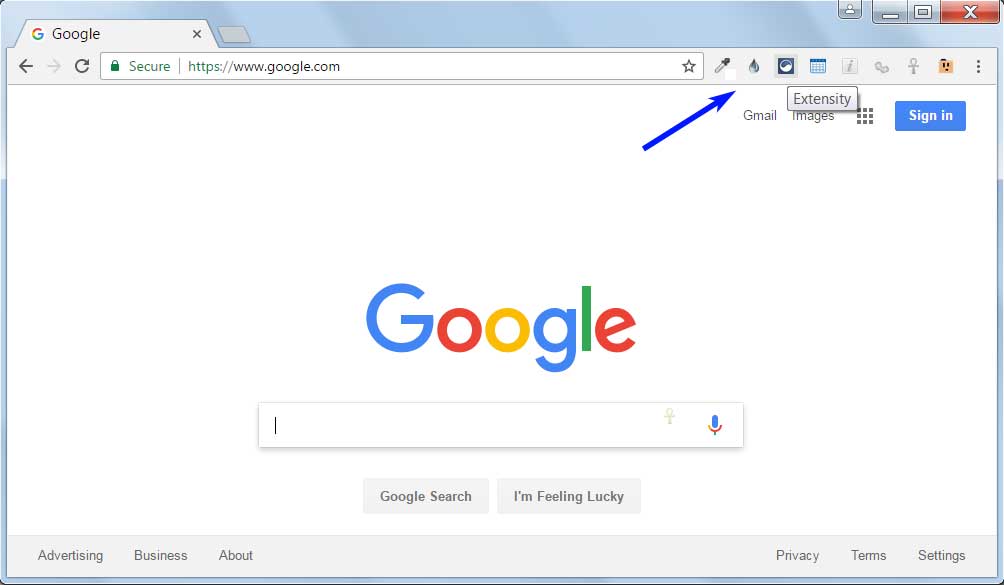
Where can I find Google Chrome Extensions to Install?
While some developers offer direct downloads of their extensions, the best place to install get a Chrome extension is from Google's Chrome Web Store. While this site is called a store and there are some extensions that you need to purchase before you can use them, the vast majority of extensions listed here are for free.
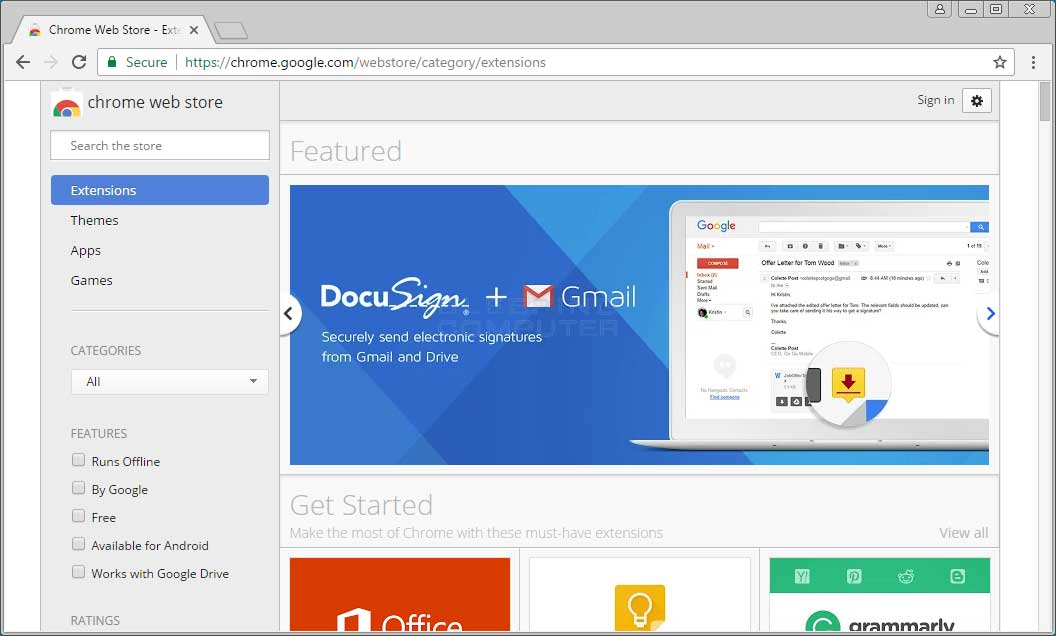
Google's Chrome Web Store
To use the store, simply search for an extension by keyword or browse the categories listed in the store. It is important to be careful when installing extensions, though, as the more extensions you install the more memory Chrome will use on your computer. Therefore, only install an extension that you plan on using.
Furthermore, it is important to read the reviews of an extension before you install it. This is because there are many that do not work properly or are designed to just change your search engine, start page, or new tab page. These types of extensions should be avoided.
What are some of the Best Google Chrome Extensions?
There are so many good Chrome extensions that it would be impossible to list all of them. With that said, there are some extensions that I personally feel are a must have as they offer much needed functionality, better security, and optimize the performance of Chrome.
Below is a list of extensions that I recommend be installed in Chrome. If anyone has any other suggestions, please feel free to contact us. No SPAM, though, as that will be deleted.
Extensity is a extension manager that allows you to quickly enable and disable extensions as you need them. Normally you do not want to install too many extensions, especially ones that you do not use, as they increase the memory used by Chrome. With Extensity, you can quickly enable extensions when you need them and disable them when you do not.
LastPass: Free Password Manager
LastPass is a password manager that allows you to use unique passwords at every site you visit, without having to remember any of them. With the amount of sites being hacked, it is important for everyone to use difficult and unique passwords for every site they visit. This extension makes this process much easier to achieve.
HTTPS Everywhere is an extension created by EFF and the Tor Project which automatically switches thousands of sites from insecure "http" to secure "https". It will protect you against many forms of surveillance and account hijacking, and some forms of censorship.
The Great Suspender is a lightweight chrome extension to help reduce chrome's memory footprint for users that like to have too many tabs open at the same time. This extension will automagically unload each tab while retaining its favicon and title text. A tab can be restored by clicking anywhere on the page when it is needed. This reduces the number of dom elements on the page and ensures no memory leaks or excessive javascripts are running.
Authy
The Authy extension makes it easy to generate codes required for Two-Factor Authentication.
The Chrome New Window Focus extension attempts to fix a bug present in Chrome since several years: when a new Chrome window is opened, sometimes it doesn't get focused and it remains behind other windows. This extension will try to force focus on any newly created window.
Adblock Plus is an ad blocker that also supports websites by not blocking unobtrusive ads by default.
CryptUp: Encrypt Gmail with PGP
CryptUp makes sending PGP encrypted email through Gmail incredibly easy. For anyone who is worried about people eavesdropping on their communications, but do not want to deal with the complexity of setting up PGP, this is a great extension to use.
One of the most annoying things is when you fill out a long form and then close the browser window by accident or the program crashes before you can submit it. Lazarus is a Chrome extension that records what you type into forms so you can retrieve it again later.




