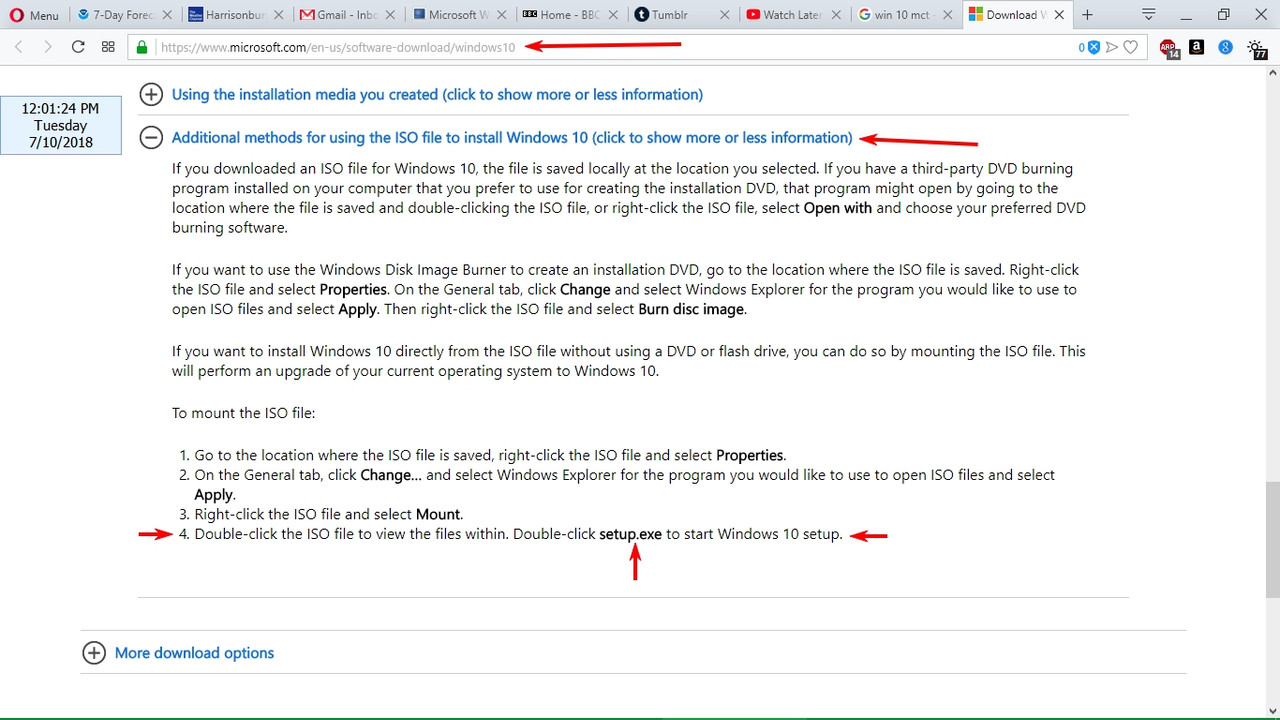As the instructions state in the pertinent step (3 if you're using the MCT to create your bootable USB media, 6 if you download the ISO):
When you get to the screen that asks for language, press Shift + F10 (or the Applications/Context Menu key if your keyboard has it) to open a Command Prompt or PowerShell session (depending on how your system is configured).
I cannot tell you precisely what the prompt will be, but in Command Prompt it will be of the form, C:\Users\{system user name}>, and in PowerShell, PS C:\Users\{system user name}>.
You will then enter the command sequence noted in the exact order noted for the drive that you're trying to wipe in anticipation of cleanly installing Windows 10 on it. Those commands will wipe all partitions from the drive, so if the drive was partitioned into multiple logical drives (C:, D:, E:, etc., plus usually an unnamed one or two) they will all be wiped. This is why you must do a complete system image backup and separate user data backup before doing this procedure just in case there's a slip of the finger or something else goes really, really wrong.
Edited by britechguy, 07 October 2018 - 09:58 AM.




 This topic is locked
This topic is locked
 Back to top
Back to top